      |
|
||
|
|
||
The part library of QCad is a collection of symbols and other drawing files that can be reused in your drawings. To insert an item from the part library, you need to show the part library browser first using the menu:
View - Toolbars - Library Browser
After that, the part library browser window is displayed as shown in Figure 64.
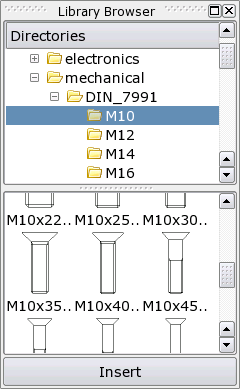
Figure
64: The Part Library Browser.
Options Toolbar:

Procedure:
Note that inserting a part from the library browser creates a block in your drawing for that part. If you need more than one instance of a part, please insert instances of the block from the block list of the drawing. Inserting the same part or symbol from the part library browser more than once will create multiple blocks in your drawing - something that should be avoided.
You can easily extend the part library of QCad by saving any drawing into the directory tree in the 'library' folder of your QCad installation. Part library drawings are stored in the same format as any other drawing (DXF). Part library drawings should not contain blocks. When a part is inserted into a QCad drawing, a block is automatically created for the whole part.
      |