This tutorial introduces the basics of the QCAD property editor.
Contents
Property Editor Basics
The property editor is shown at the right side of the QCAD application window after the first launch of QCAD. If you cannot see a property editor, you can show it using the menu View > Property Editor. Just like most other widgets in QCAD, you can dock it in any desired location, usually somewhere at the right as shown here:
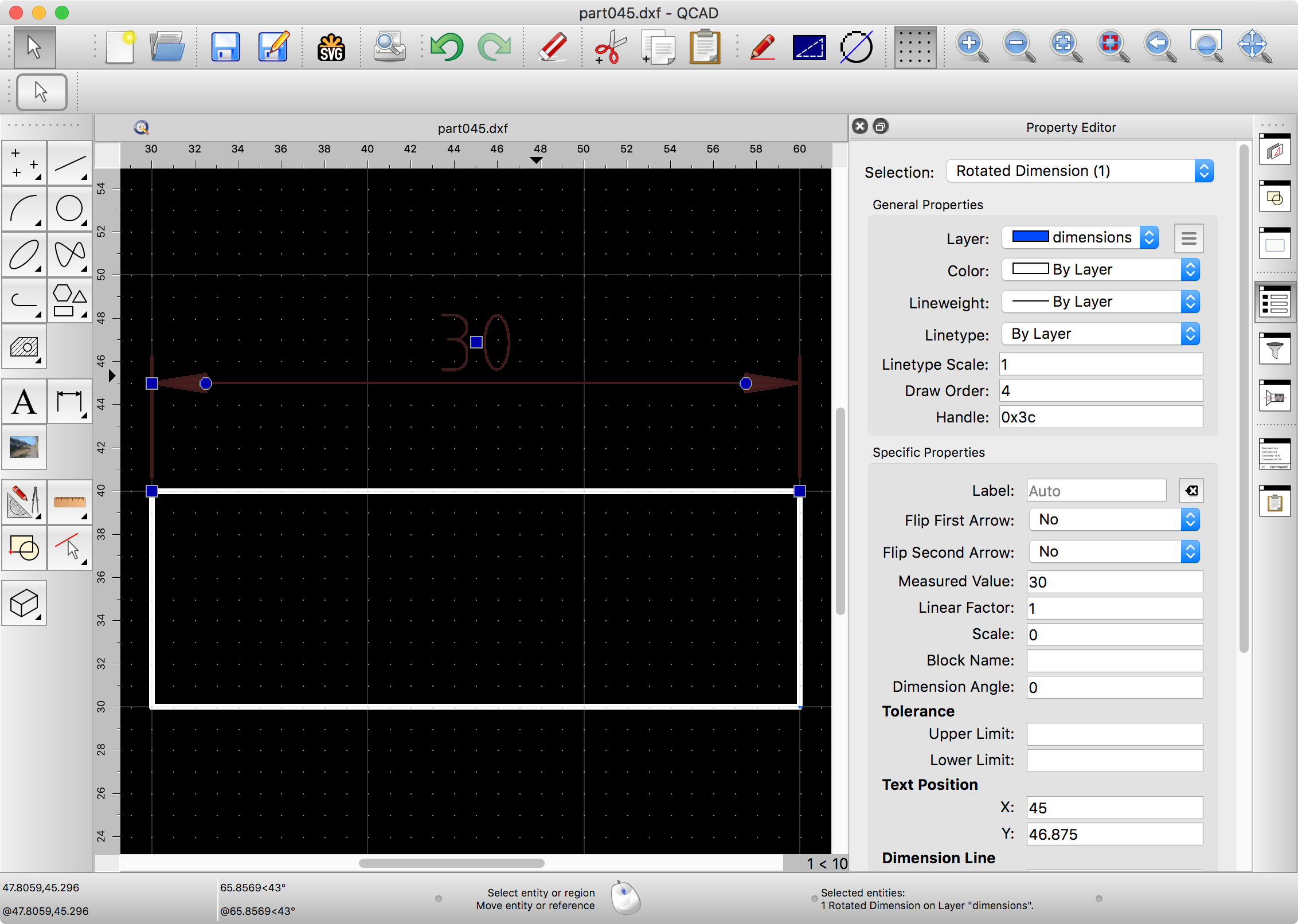
The property editor displays the various properties of the entity or entities that are currently selected and allows you to change them. In the example above, a dimension entity is selected and the property editor shows all properties of this entity.
In this case, there is for example property called Label which shows the value Auto. This means that the label of the dimension is not explicitly set and is therefore calculated automatically. We can use to property to enter a fixed label to be used instead.
Dimension Labels and Symbols
Dimension labels often contain special characters that are hard to access on a keyboard (⌀, °, ±, ...).
A right-click into the dimension label text field in the property editor shows a context menu which can be used to quickly insert commonly used symbols and formatting:
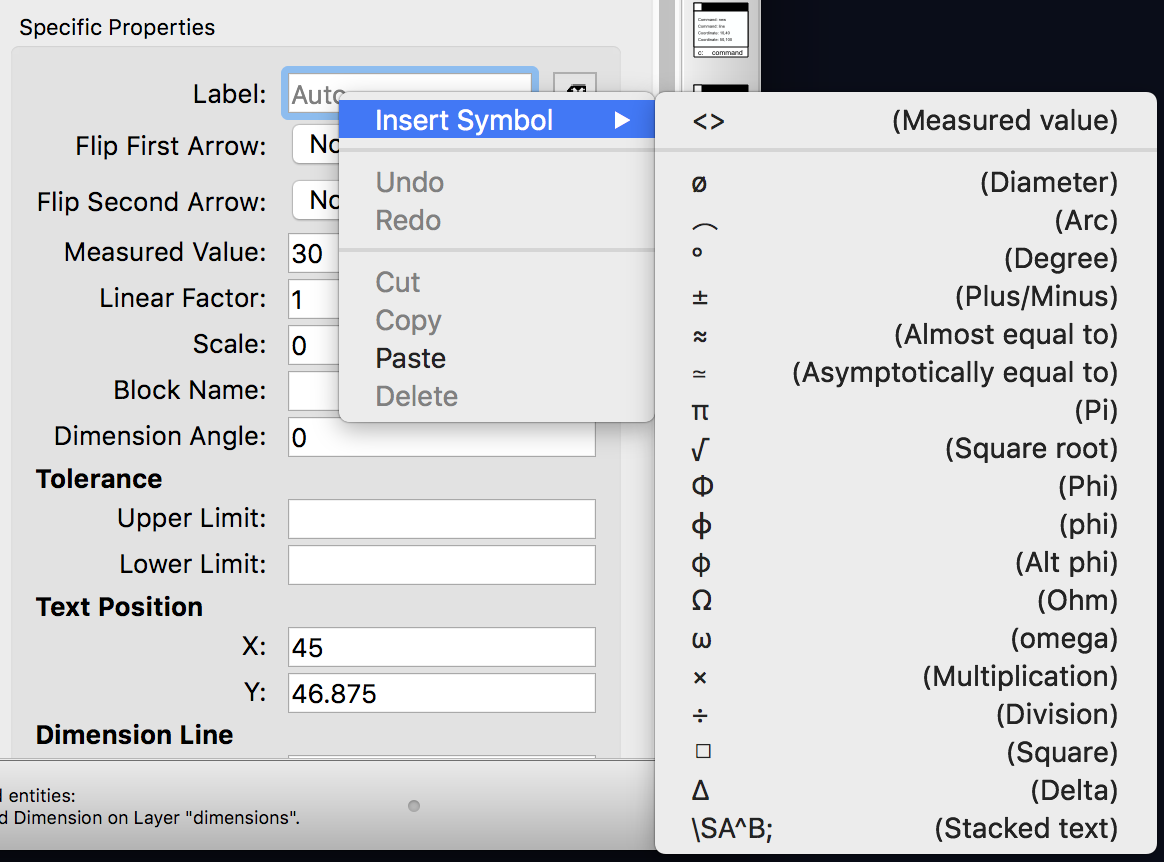
Of course, you can also type these codes or symbols directly into the text field. The context menu is merely provided for convenience. The most important code is <> (less than, greater than) to use the automatically measured value in combination with a symbol or text. For example R<> creates a dimension label R7.5 if the dimensioned radius is 7.5 drawing units.
Changing Multiple Entities at Once
You can also change multiple selected entities at once using the property editor. To add an R in front of all radial dimension labels, simply select all radial dimensions and type R<> into the value of the label property.
Filtering by Entity Type
Sometimes, selecting all radial dimensions might be a challenge, especially in large and complex drawings.
To assist with that, the property editor offers a filter at the top where you can choose to only display the properties of a certain entity type. To add an R prefix to all radial dimension entities using this feature, we can simply select the entire drawing (Select > Select All) and then filter the property editor by radial dimensions by choosing Radial Dimension from the Selection box at the top of the property editor:

This filter also comes in handy when reorganizing drawings. To put for example all texts on a separate layer called text, you could select the whole drawing, choose the filter Text in the property editor and then change the layer property. You can even move all selected texts to a new layer by clicking the button at the right of the layer property and choosing Moving Selection to New Layer.
